How to Root Android without Computer
Warning
This May Cause Your Phone or Tab Damage
Download Kingo root from this site scroll down
Kingo Android Root has launched its APK Root for Android, which provides a universal one-click Android root solution for Android users. It is easy to use and saves the trouble to connect to PC via USB cable.
Before jumping into the rooting process, please make sure you get everything right beforehand.
Device powered on.
At least 50% battery level.
Internet connection necessary (Wi-Fi network suggested).
Allow installation of apps from unknown sources.
Root Android Without PC Step by Step
Step 1: Free download KingoRoot.apk.
You can directly download this apk file to your Android device by clicking the link above and then install it.
Download Links:-

Sharing Links
This May Cause Your Phone or Tab Damage
Download Kingo root from this site scroll down
Kingo Android Root has launched its APK Root for Android, which provides a universal one-click Android root solution for Android users. It is easy to use and saves the trouble to connect to PC via USB cable.
Before jumping into the rooting process, please make sure you get everything right beforehand.
Device powered on.
At least 50% battery level.
Internet connection necessary (Wi-Fi network suggested).
Allow installation of apps from unknown sources.
Root Android Without PC Step by Step
Step 1: Free download KingoRoot.apk.
You can directly download this apk file to your Android device by clicking the link above and then install it.
If Chrome has warned you about KingoRoot.apk, click "OK" to proceed.
If you are using PC to view this tutorial, you have three choices.
You can use the PC Version of Kingo Android Root , which has a higher success rate.
You can visit Trustedhax for Android on your mobile and download the file on your device.
You can download KingoRoot.apk on your PC, transfer it to your Android device and then find the file via File Explorer and install it.
Step 2: Install KingoRoot.apk on your device.
If you didn't check "Unknown Sources" in Settings > Security, then during installation, you will get a prompt "Install blocked", stating that "For security, your phone is set to block installation of apps obtained from unknown sources". Just follow phone instructions and install Kingo Root on your device.
Step 3: Launch "Kingo ROOT" app and start rooting.
Kingo Root is very user-friendly and easy to use. Click "One Click Root" to start the rooting process.
Step 4: Waiting for a few seconds till the result screen appear.
Sharing Links



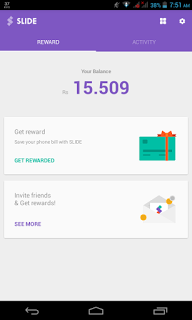

Comments
Post a Comment